With updates and graphics improvements each and every year, a powerful machine is a must have to run PUBG game without any issues. Players with high end computers also complain about stuttering and fps drops. If you don’t do your graphics settings right, your game will face stuttering, lag and repeated fps drops even if you have a good enough gaming computer.
In this article, we will explore how to get rid of fps drops, stuttering in PUBG. Ensure all the graphics settings are correct by going through the following steps. These settings are used and endorsed by most of the professional PUBG players.
PUBG Best Display Settings
- Display Mode: Fullscreen
- Resolution: 1920 x 1080
- Lobby FPS Cap: 60 FPS
- In-Game FPS Cap: Unlimited
- Smoothed Frame Rate: Disable
- Brightness: 80-100
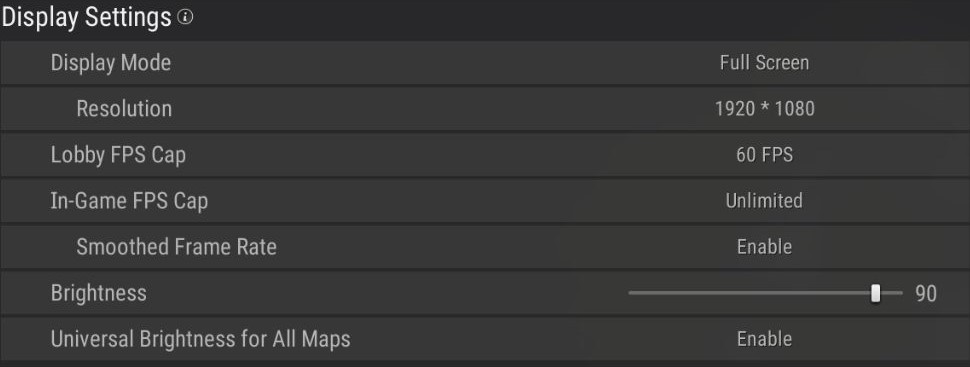
Nearly all modern video games and monitors come with a standard resolution of 1920 x 1080. There is a trend among PUBG enthusiasts to play on 1728×1080 stretched resolution which may give better performance, you can consider trying the stretched resolution. By Enabling Smoothed Frame Rate, your frames will be smoother but it may limit your fps to 60 so better keep it disabled. You can choose brightness with the comfort of your eyes.
PUBG Best Advanced Graphics Settings
- Render Scale: 100
- FPP Camera FOV: 103
- Overall Graphics Settings: Very Low
- Sharpen: Disable
- V-Sync: Disable
- Motion Blur: Disable
- DirectX: Directx11
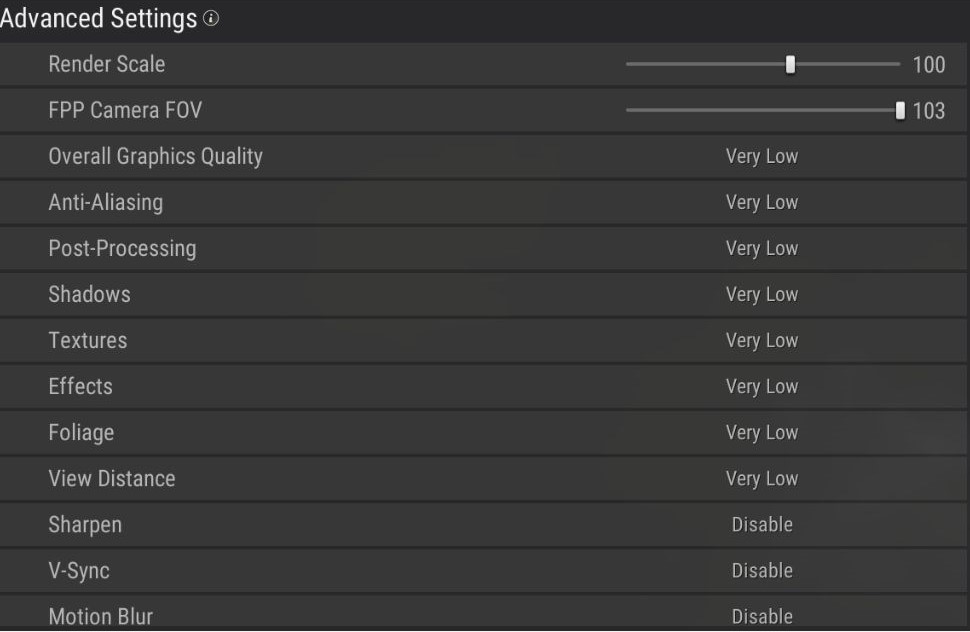
PUBG Nvidia Control Panel Settings
- Open Nvidia Control Panel. In top left menu, Go through 3D settings > Manage 3D settings.
- In Program settings, click “Add” and choose your game i.e PUBG which is named as “TslGame”.
- Now choose all options as shown in images. This is one of the most important setting that can impact your graphics.
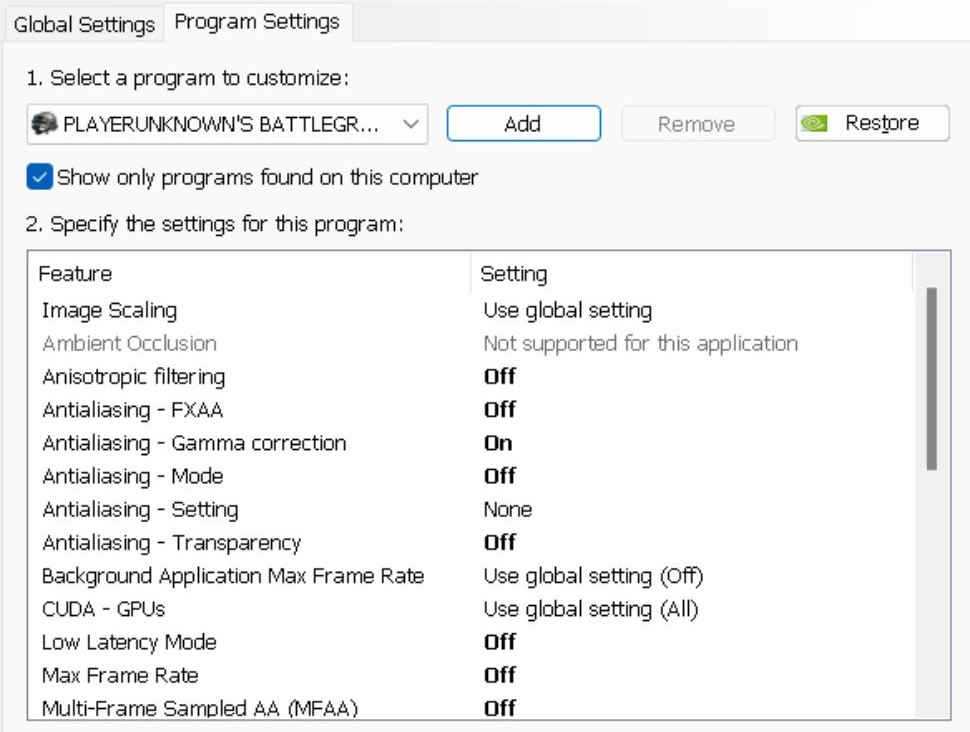
Choosing Vertical sync “ON” will limit your frames per second to the refresh rate of your monitor. For example, if your monitor has a refresh rate of 60 hertz and you choose Vertical sync “ON”. Then you will get a maximum of 60 fps in-game. Better keep it turned OFF.
Make sure your graphics card drivers are up to date, outdated drivers can cause stuttering and lag as well. If you use an Nvidia graphics card, then update your graphic drivers from “Nvidia Geforce Experience”. If you have an AMD radeon graphics card, then you can update your drivers from “AMD Radeon Settings” Panel.
These are the in-game settings, you must do some settings in windows to clear up unnecessary resources being used.

